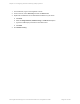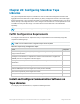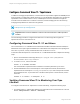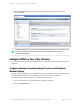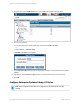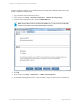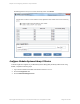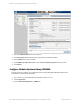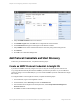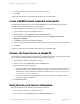HP Insight Remote Support 7.0.9 Monitored Devices Configuration Guide
4. Verify the SNMP Enabled check box is selected.
5. In the SNMP Targets table, click Edit next to a target without an IP/Hostname.
6. In the IP/Hostname field type the Hosting Device IP address or FQDN.
7. Verify SNMPv1 is the version selected and enter the community string of the Hosting Device.
8. Click Submit.
9. Click OK in the confirmation dialogue box.
Add Protocol Credentials and Start Discovery
To discover your monitored devices, complete the following steps:
Create an SNMP Protocol Credential in Insight RS
If your device's SNMP community string is set to public and your community access mode is read
only, Insight RS automatically associates an SNMPv1 protocol with your device. If you use a different
community string or use a nonstandard port, you must create an SNMPv1 protocol credential in the Insight
RS Console.
To configure SNMPv1 in the Insight RS Console, complete the following steps:
1. In a web browser, log on to the Insight RS Console.
2. In the Main Menu, select Discovery and click the Credentials tab.
3. From the Select and Configure Protocol drop-down list, select Simple Network Management
Protocol Version 1.
4. Click New. The New Credential dialog box appears.
HP Insight Remote Support 7.0.9:Monitored Devices Configuration Guide Page 219 of 267
Chapter 28: Configuring StoreEver Tape Libraries