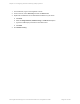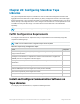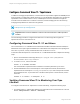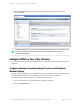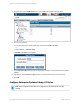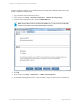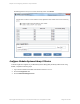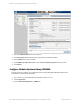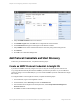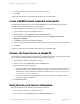HP Insight Remote Support 7.0.9 Monitored Devices Configuration Guide
To allow Insight RS to register for your Enterprise Systems Library (ESL) G3 library health events using
SNMP, complete the following steps:
1.
Log on to the ESL G3 user interface as admin.
2. In the console, go to Setup → Network Configuration → Network Security Settings.
3. In the Security Configuration screen, select the SNMP/SMI-S tab.
Note: Library health events are monitored with SNMP only. You do not need to enable SMI-
S unless it is required for other Network Management software.
4. Click OK.
5. In the console, go to Setup → Notifications → SNMP Trap Registration.
6. In the SNMP Trap Registration screen, create an SNMPv1 trap, port 162 entry for the IP address of
HP Insight Remote Support 7.0.9:Monitored Devices Configuration Guide Page 216 of 267
Chapter 28: Configuring StoreEver Tape Libraries