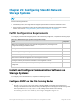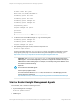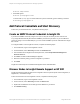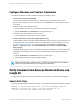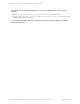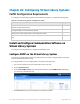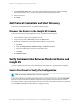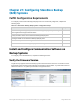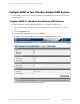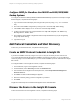HP Insight Remote Support 7.0.9 Monitored Devices Configuration Guide
Configure SNMP for StoreOnce Gen3 B6200 and 2600/4200/4400
Backup Systems
To configure the StoreOnce Backup B6200 and 2600/4200/4400 Backup Systems to send traps to Insight
Remote Support, complete the following steps:
1.
Log on to the StoreOnce Backup System using the SSH protocol (Using "putty.exe" or a similar
tool).
2.
Check the current SNMP configuration by issuing the CLI command: snmp show config.
3.
If the SNMP "State" displays as "off" run the CLI command: snmp enable.
4.
To add your Hosting Device as a Trap Destination use: snmp add trapsink <IP address of
Hosting Device> events alert.
5. Check that the current SNMP configuration shows the trap destination that you just configured by
using: snmp show config.
6.
Type exit to log off.
Add Protocol Credentials and Start Discovery
To discover your monitored devices, complete the following steps:
Create an SNMP Protocol Credential in Insight RS
If your device's SNMP community string is set to public and your community access mode is read
only, Insight RS automatically associates an SNMPv1 protocol with your device. If you use a different
community string or use a nonstandard port, you must create an SNMPv1 protocol credential in the Insight
RS Console.
To configure SNMPv1 in the Insight RS Console, complete the following steps:
1. In a web browser, log on to the Insight RS Console.
2. In the Main Menu, select Discovery and click the Credentials tab.
3. From the Select and Configure Protocol drop-down list, select Simple Network Management
Protocol Version 1.
4. Click New. The New Credential dialog box appears.
5. Enter the Community String you have configured on your device.
6. Click Add.
Insight RS creates the protocol credential and it appears in the credentials table.
Discover the Device in the Insight RS Console
To discover the device from the Insight RS Console, complete the following steps:
HP Insight Remote Support 7.0.9:Monitored Devices Configuration Guide Page 210 of 267
Chapter 27: Configuring StoreOnce Backup (D2D) Systems