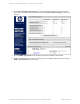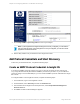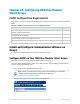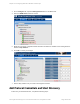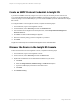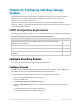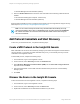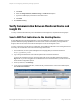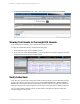HP Insight Remote Support 7.0.9 Monitored Devices Configuration Guide
a. Click New.
b. Select the Single Address, Address Range, or Address List option.
c. Type the IP address(es) of the devices to be discovered.
d. Click Add.
4. Click Start Discovery.
Verify Communication Between Monitored Device and
Insight RS
To verify communication between your monitored device and Insight RS, complete the following steps:
Send a WMI Test Indication to the Hosting Device
System Management Homepage (SMH) also comes pre-installed on your StoreEasy Storage system. It
provides additional reporting capabilities on the device itself. While not mandatory for Insight Remote
Support, SMH can be used to work with the WMI protocol such as sending test events.
To verify connectivity from the device to Insight RS, send a WMI test indication to the Hosting Device and
then verify the test indication was received in the Insight RS Console.
1. In a web browser, access System Management Homepage (SMH) on the monitored device:
https://[ipaddress]:2381.
2. Log on using the administrator user name and password for the monitored device.
If you are not prompted for a logon, check the upper right corner of the SMH interface and click the
Sign In link. If you are not logged in as an administrator for the monitored device you will not have all
of the relevant configuration options.
3. In the top menu bar, click Settings.
4. If you chose to install WMI with SPP, it will be set as your Data Source. In the Test Indication pane,
click Send Test Indication.
HP Insight Remote Support 7.0.9:Monitored Devices Configuration Guide Page 199 of 267
Chapter 24: Configuring StoreEasy Storage Systems