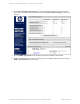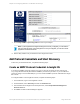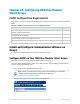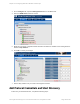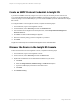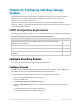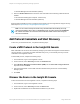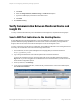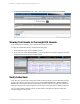HP Insight Remote Support 7.0.9 Monitored Devices Configuration Guide
Chapter 24: Configuring StoreEasy Storage
Systems
Insight Remote Support (RS) requires WMI to be installed and configured on your StoreEasy Storage
system (formerly Commercial NAS) in order for Insight RS to communicate with your device for
discovery, event monitoring, and collections.
WMIcomes pre-installed on StoreEasy Storage systems. No additional configuration of WMIis
necessary. However, you must add the WMIprotocol credentials in the Insight RS Console for Insight RS
to communicate with your device.
Fulfill Configuration Requirements
To configure your StoreEasy Storage system to be monitored by Insight RS, complete the following steps:
Task Complete?
Check the HP Insight Remote Support Release Notes to make sure your StoreEasy
Storage system is supported.
Add the WMI protocol to the Insight RS Console.
Discover the StoreEasy Storage system in the Insight RS Console.
Send a test event to verify connectivity between your StoreEasy Storage system and
Insight RS.
Table 24.1 StoreEasy Storage system Using WMI Configuration Steps
Configure StoreEasy Devices
To configure your monitored devices, complete the following sections:
Configure Firewall
StoreEasy devices ship with Windows Firewall with Advanced Security enabled. To allow WMI through
the Windows Firewall, you must enable additional inbound and outbound rules.
To configure Windows Firewall on the StoreEasy device, complete the following steps:
1. Open the Windows Firewall from the Server Manager.
2. Click on the Tools menu.
3. Select Windows Firewall with Advanced Security.
4. Select the Inbound Rules link from the left menu and make sure the following inbound rules are
enabled:
n File and Printer Sharing (Echo Request - ICMPv4-In)
n Windows Management Instrumentation (DCOM-In)
Page 197 of 267HP Insight Remote Support 7.0.9:Monitored Devices Configuration Guide