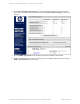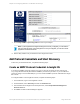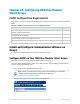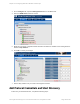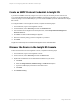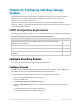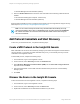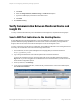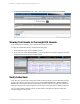HP Insight Remote Support 7.0.9 Monitored Devices Configuration Guide
7. Click Change SNMP Traps Configuration to commit your changes.
Note: If your Insight Remote Support Hosting Device is fully configured, you can send the
test event from this page. If the Hosting Device is not yet configured, you can return to this
page later to send the Test Event.
8. Exit the utility and discover your 2012/2112 in the Insight RS Console.
Add Protocol Credentials and Start Discovery
To discover your monitored devices, complete the following steps:
Create an SNMP Protocol Credential in Insight RS
If your device's SNMP community string is set to public and your community access mode is read
only, Insight RS automatically associates an SNMPv1 protocol with your device. If you use a different
community string or use a nonstandard port, you must create an SNMPv1 protocol credential in the Insight
RS Console.
To configure SNMPv1 in the Insight RS Console, complete the following steps:
1. In a web browser, log on to the Insight RS Console.
2. In the Main Menu, select Discovery and click the Credentials tab.
3. From the Select and Configure Protocol drop-down list, select Simple Network Management
Protocol Version 1.
4. Click New. The New Credential dialog box appears.
HP Insight Remote Support 7.0.9:Monitored Devices Configuration Guide Page 192 of 267
Chapter 22: Configuring MSA2xxx G1 Modular Smart Arrays