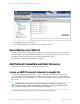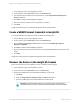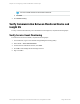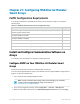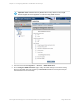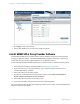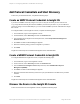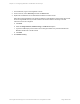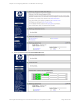HP Insight Remote Support 7.0.9 Monitored Devices Configuration Guide
Add Protocol Credentials and Start Discovery
To discover your monitored devices, complete the following steps:
Create an SNMP Protocol Credential in Insight RS
If your device's SNMP community string is set to public and your community access mode is read
only, Insight RS automatically associates an SNMPv1 protocol with your device. If you use a different
community string or use a nonstandard port, you must create an SNMPv1 protocol credential in the Insight
RS Console.
To configure SNMPv1 in the Insight RS Console, complete the following steps:
1. In a web browser, log on to the Insight RS Console.
2. In the Main Menu, select Discovery and click the Credentials tab.
3. From the Select and Configure Protocol drop-down list, select Simple Network Management
Protocol Version 1.
4. Click New. The New Credential dialog box appears.
5. Enter the Community String you have configured on your device.
6. Click Add.
Insight RS creates the protocol credential and it appears in the credentials table.
Create a WBEM Protocol Credential in Insight RS
To configure WBEM in the Insight RS Console, complete the following steps:
1. In a web browser, log on to the Insight RS Console.
2. In the main menu, select Discovery and click the Credentials tab.
3. From the Select and Configure Protocol drop-down list, select Web-Based Enterprise
Management (WBEM).
4. Click New. The New Credential dialog box appears.
5. Enter the Username and Password you have set up for your MSA23xx in the SMI-S Proxy Provider
software.
6. Click Add.
Insight RS creates the protocol credential and it appears in the credentials table.
Discover the Device in the Insight RS Console
To discover the device from the Insight RS Console, complete the following steps:
HP Insight Remote Support 7.0.9:Monitored Devices Configuration Guide Page 187 of 267
Chapter 21: Configuring MSA23xx G2 Modular Smart Arrays