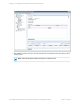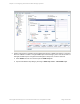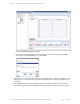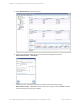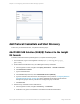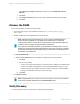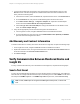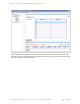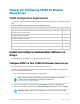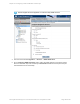HP Insight Remote Support 7.0.9 Monitored Devices Configuration Guide
Chapter 20: Configuring P2000 G3 Modular
Smart Arrays
Fulfill Configuration Requirements
To configure your P2000 G3 Modular Smart Arrays to be monitored by Insight RS, complete the following
steps:
Task Complete?
Make sure Insight RS supports your Modular Smart Array by checking the HP Insight
Remote Support Release Notes.
Configure SNMP on the MSA.
Configure WBEM on the MSA.
Add the SNMP protocol to the Insight RS Console.
Add the WBEM protocol to the Insight RS Console.
Discover the Modular Smart Array server in the Insight RS Console.
Table 20.1 P2000 and Modular Smart Array Configuration Steps
Install and Configure Communication Software on
Arrays
To configure your monitored devices, complete the following sections:
Configure SNMP on Your P2000 G3 Modular Smart Arrays
Each MSA monitored device has factory-installed SNMP on the device.
To access the Storage Management Utility for the P2000 G3 and configure SNMP for Insight Remote
Support, complete the following steps:
1. Log on to the HP MSA Storage Management Utility (SMU).
Note: For basic information about setting up this tool and managing your credentials,
consult the MSAStorage Management Utility documentation at:
http://www.hp.com/support/manuals.
2. Once you have logged into the utility, select Configuration → Services → Management.
3. Make sure that SNMP is selected from the Network Management Services list and click Apply.
Important: SNMP should be active by default. If for any reason it is not active, Insight
Page 179 of 267HP Insight Remote Support 7.0.9:Monitored Devices Configuration Guide