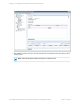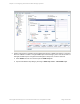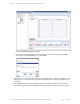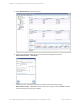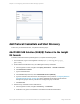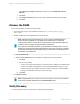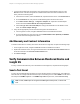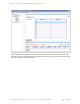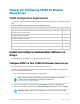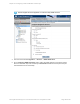HP Insight Remote Support 7.0.9 Monitored Devices Configuration Guide
i. In the Select and Configure Protocol drop-down list, select P4000 SAN Solution
(SAN/iQ).
ii. Click New.
iii. In the Named Credential drop-down list, select the Named Credential created earlier.
iv. Click Add.
Discover the P4000
To discover the P4000, complete the following steps:
1.
In a web browser, log on to the Insight RS Console (https://<hosting_device_ip_or_
fqdn>:7906.)
2. Add the IP addresses for the P4000 devices to be discovered:
Note: When discovering new P4000 devices, do not include any P4000 Management
Group Virtual IP (VIP) addresses. VIP addresses are created when you create and
configure P4000 clusters. Instead, discover P4000 devices using individual IP addresses,
or create IP discovery ranges excluding all P4000 VIP addresses.
If you do discover a P4000 VIP address, you should delete the managed entity for the VIP
address from Insight Remote Support Advanced before running any collections or capturing
any test traps. After deleting the VIP address entity, re-discover the node using the actual
IP address for the P4000 device.
a. Click the Sources tab.
b. Expand the IP Addresses section and add the IP addresses of the P4000 devices.
i. Click New.
ii. Do one of the following:
o
To discover a single monitored device, type the device's IP address in the Address field.
o
To discover multiple monitored devices, select the Address Range check box. In the
Address field, type the IP address of the first system in the range. In the End Address
field, type the IP address of the last system in the range.
iii. Click Add.
3. Click Start Discovery.
Note: Insight RS filters out iLO 4 but not iLO 2 or iLO 3 devices. If an iLO 2 or iLO 3 device
is discovered, manually deleted them on the Device Details screen.
Verify Discovery
To verify the P4000 was discovered correctly, complete the following steps:
HP Insight Remote Support 7.0.9:Monitored Devices Configuration Guide Page 176 of 267
Chapter 19: Configuring StoreVirtual P4000 Storage Systems