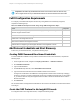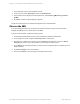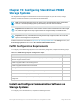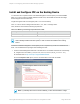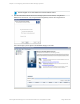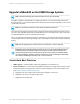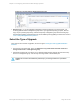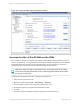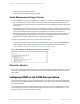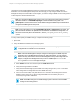HP Insight Remote Support 7.0.9 Monitored Devices Configuration Guide
Install and Configure CMC on the Hosting Device
You need to do the complete install of Centralized Management Console (CMC) to install the SNMP
MIBs. If you do not modify the SNMP defaults that CMC uses, then SNMP should work with Insight
Remote Support without modification.
Insight RS supports CMC 9.0 and higher (CMC 11.0 is recommended)
CMC 11.0 can be used to manage LeftHand OS 9.5, 10.x, and 11.0 storage nodes.
CMC, Windows version has the following requirements:
Memory Size Free Disk Space
100 MB RAM during run-time 150 MB disk space for complete install
Table 19.2 Memory and storage requirements for CMC
Note: CMC can be installed on the Hosting Device or it can be install on a separate system. If
CMC is already installed on another system, it does not need to be installed on the Hosting
Device.
Install the centralized management console (CMC) on the computer that you will use to administer the
SAN. You need administrator privileges while installing the CMC.
1. Insert the P4000 Management SW DVD in the DVD drive. The installer should launch automatically.
Or, navigate to the executable (:\GUI\Windows\Disk1\InstData\VM\CMC_Installer.exe)
Or download CMC at: http://www.hp.com/go/P4000downloads.
Click the Complete install option, which is recommended for users that use SNMP.
Note: If you already have Service Console installed, you don't need to disable it. Insight
HP Insight Remote Support 7.0.9:Monitored Devices Configuration Guide Page 164 of 267
Chapter 19: Configuring StoreVirtual P4000 Storage Systems