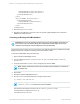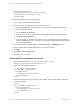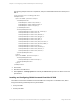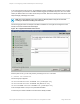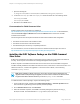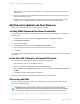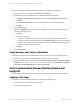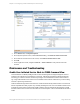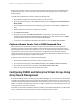HP Insight Remote Support 7.0.9 Monitored Devices Configuration Guide
1. Open the following file:
C:\Program Files\Hewlett-Packard\SMI-S\CXWSCimom\config\cxws.properties
2.
Locate the cxws.http.port and cxws.https.port entries and reset the to the following values:
cxws.http.port=5988
cxws.https.port=60000
3. Restart the HP CIMOM service.
Documentation for P6000 Command View
P6000 Command View documentation is available at:
http://h18006.www1.hp.com/products/storage/software/cmdvieweva/index.html. In the Related links,
click the Technical Support / Manuals link and then the Manuals link to view the list of P6000
Command View manuals.
The following documents are required for P6000 Command View installation and configuration:
l HP P6000 Command View Suite Installation Guide
l HP P6000 Command View Suite Release Notes
l HP P6000 Enterprise Virtual Array Compatibility Reference
For more information, visit the HP P6000 Command View Software Suite QuickSpec Overview at:
http://h18004.www1.hp.com/products/quickspecs/12239_div/12239_div.html
Installing the ELMC Software Package on the P6000 Command
View Server
ELMC must be installed on the P6000 Command View server to allow access to logged event data from
the array. Previously this was referred to as a Storage Management Server (SMS).
ELMC is required on the P6000 Command View server so that events can be forwarded to Insight RS.
If ELMC is already installed on the P6000 Command View server, make sure it is version 6.2 or later. If it's
older than version 6.2, it needs to be upgraded. To check the version of ELMC, run the following
command: wccproxy version.
Note: When upgrading to ELMC version 6.4, the incorrect version number is displayed in the
upgrade window. After performing the upgrade, the correct version number of 6.4 will show in the
Programs and Features window and when you run the wccproxy version command.
To install the ELMC software package, complete the following steps:
1. In the Insight RS Console, navigate to the Administrator Settings → Software Updates tab and
select the Event Log Monitoring Collector (ELMC) software package.
2. On the Available Version tab, click Download.
3.
When the download completes, click Install. The ELMC packages are placed in the %HP_RS_
DATA%\ELMC folder. This folder defaults to C:\ProgramData\HP\RS\DATA\ELMC.
HP Insight Remote Support 7.0.9:Monitored Devices Configuration Guide Page 156 of 267
Chapter 18: Configuring P6000 and Enterprise Virtual Arrays