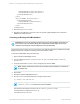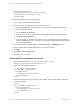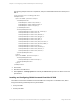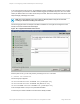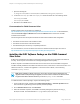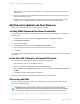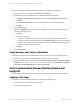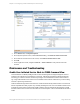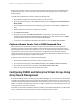HP Insight Remote Support 7.0.9 Monitored Devices Configuration Guide
enableHttpConnection=false
sslCertificateFilePath=C:\hp\sslshare\cert.pem
sslKeyFilePath=C:\hp\sslshare\file.pem
httpsPort=5989
To change the WMI Mapper Proxy port in HP SIM:
1. Log in to HP SIM with Administrative privileges.
2. Verify the existing credentials for the Hosting Device are correct:
a. Open the All Systems list and select the device serving as the HP SIM CMS from the list.
b. Click the Tools & Links tab.
c. Click the System Credentials link.
d. Select the check box for the CMS instance of WMI Mapper that is running on the local host.
e. Click Edit system credentials.
f. Verify that the sign-in credentials exist and are correct for the CMS (preferred), or that there are
advanced WBEM settings. Also, verify that the port number is 5989, and that the credentials are
correct for the WMI Mapper.
3. From upper navigation bar select Options → Protocol Settings → WMI Mapper Proxy.
4. Select the CMS instance of WMI Mapper that is running on the local host.
5. Click Edit.
6. Enter 5989 in the Port number field.
7. Click OK to save the settings.
Restore Defaults to the wbemportlist.xml File
1.
In a text editor open the file: C:\Program Files\HP\Systems Insight
Manager\config\identification\wbemportlist.xml
2. Remove the following lines from the file:
<!-- WMI Mapper httpsPort=6989 -->
<port id="6989" protocol="https">
<cimnamespacelist>
<cimnamespace name="root/cimv2"/>
</cimnamespacelist>
</port>
3. Add the following lines to the end of the file. In this example, the port number 60000 is used as the
HTTPS port for SMI-S.
</port>
<port id="60000" protocol="https">
<interopnamespacelist>
<interopnamespace name="interop"/>
</interopnamespacelist>
</port>
HP Insight Remote Support 7.0.9:Monitored Devices Configuration Guide Page 153 of 267
Chapter 18: Configuring P6000 and Enterprise Virtual Arrays