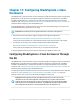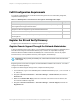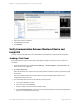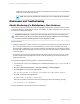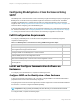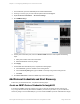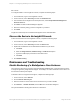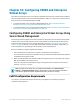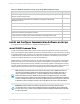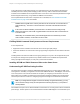HP Insight Remote Support 7.0.9 Monitored Devices Configuration Guide
RS Console.
To configure SNMPv1 in the Insight RS Console, complete the following steps:
1. In a web browser, log on to the Insight RS Console.
2. In the main menu, select Discovery and click the Credentials tab.
3. From the Select and Configure Protocol drop-down list, select Simple Network Management
Protocol Version 1.
4. Click New. The New Credential dialog box appears.
5. Enter the Community String you have configured on your device.
6. Click Add.
Insight RS creates the protocol credential and it appears in the credentials table.
Discover the Device in the Insight RS Console
To discover the device from the Insight RS Console, complete the following steps:
1. In a web browser, log on to the Insight RS Console.
2. In the main menu, select Discovery and click the Sources tab.
3. Expand the IP Addresses section and add the IP address for your device:
a. Click New.
b. Select the Single Address, Address Range, or Address List option.
c. Type the IP address(es) of the devices to be discovered.
d. Click Add.
4. Click Start Discovery.
Maintenance and Troubleshooting
Disable Monitoring of a BladeSystem c-Class Enclosure
There may be a reason that you need to temporarily disable a BladeSystem c-Class Enclosure so that is
no longer recognized by Insight Remote Support. For example, for routine maintenance of the device or if
the enclosure's warranty has expired.
To disable a device in Insight Remote Support, complete the following steps:
1. In the main menu, select Devices.
2. Click the Device Summary tab.
3. Select the check box in the far left column for the devices you want to disable.
4. Click Actions → Disable Selected, and click OK in the confirmation dialog box.
The system disables monitoring and collections on this device.
HP Insight Remote Support 7.0.9:Monitored Devices Configuration Guide Page 147 of 267
Chapter 17: Configuring BladeSystem c-Class Enclosures