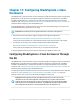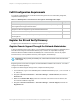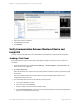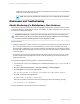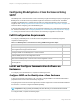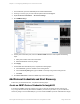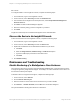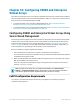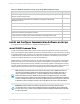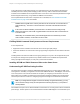HP Insight Remote Support 7.0.9 Monitored Devices Configuration Guide
1. In a web browser, open the HP BladeSystem Onboard Administrator.
2. In the log on screen, type your user name and password and click Sign In.
3. Expand Enclosure Information → Enclosure Settings.
4. Click SNMP Settings.
5. In the System Information pane, select the Enable SNMP check box and complete the following
steps:
a. Add system location and contact information.
b. Set Read and Write community strings.
6. Click Apply.
7. In the SNMP Alert Destinations pane, complete the following steps:
a. In the Host field, type the IP address of the Hosting Device.
b. In the Community String field, type the SNMP community string for the Hosting Device.
c. Click Add.
8. Click Send Test Alert to send a test SNMP trap to the Hosting Device.
Add Protocol Credentials and Start Discovery
To discover your monitored devices, complete the following steps:
Create an SNMP Protocol Credential in Insight RS
If your device's SNMP community string is set to public and your community access mode is read
only, Insight RS automatically associates an SNMPv1 protocol with your device. If you use a different
community string or use a nonstandard port, you must create an SNMPv1 protocol credential in the Insight
HP Insight Remote Support 7.0.9:Monitored Devices Configuration Guide Page 146 of 267
Chapter 17: Configuring BladeSystem c-Class Enclosures