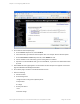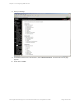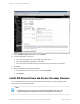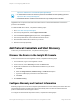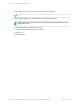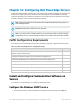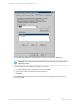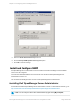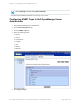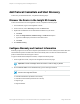HP Insight Remote Support 7.0.9 Monitored Devices Configuration Guide
Chapter 16: Configuring Dell PowerEdge Servers
Insight Remote Support (RS) must be able to communicate with your Dell PowerEdge server before it can
be monitored. Insight RS can communicate with Dell PowerEdge servers with SNMP. The following
information describes how to install and configure the communication protocols and other recommended
software components so that it can be monitored by Insight RS.
Note: Insight RS supports Microsoft Windows Server 2008 and 2008 R2 operating systems for
Dell PowerEdge servers.
Important: Configuration collections are not supported.
Note: If you have a RAID controller installed on your system and you plan to install the storage
management function, ensure that the device drivers for each RAID controller are also installed.
Fulfill Configuration Requirements
To configure your Dell PowerEdge servers to be monitored by Insight RS, complete the following steps:
Task Complete?
Make sure Insight RS supports your Dell PowerEdge server by checking the HP Insight
Remote Support Release Notes.
Configure the Windows SNMP service on the Dell PowerEdge server.
Install Dell OpenManage Server Administrator on the Dell PowerEdge server.
Configure the SNMP trap destination and SNMP read community string.
Add the SNMP protocol to the Insight RS Console.
Discover the Dell PowerEdge server in the Insight RS Console.
Add the device's Support Type and Support Identifier to the Insight RS Console.
Table 16.1 Dell PowerEdge Server Configuration Steps
Install and Configure Communication Software on
Servers
To configure your monitored devices, complete the following sections:
Configure the Windows SNMP Service
1. On the monitored device, open the SNMP Service Properties window and select the Traps tab.
Page 136 of 267HP Insight Remote Support 7.0.9:Monitored Devices Configuration Guide