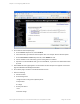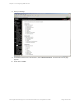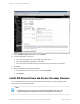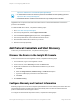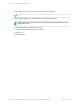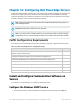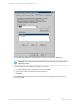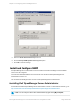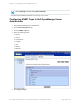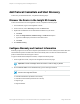HP Insight Remote Support 7.0.9 Monitored Devices Configuration Guide
http://www.redbooks.ibm.com/redbooks/pdfs/sg246188.pdf
l A combined device driver for all service processors is available for each operating system at:
http://www.ibm.com/systems/support/.
l No additional driver is needed for servers that have only an ISM processor installed.
Upgrade the service processor firmware to the latest version to ensure that all features of the service
processors are available.
To install the IBM device drivers, complete the following steps:
1. Go to: www.ibm.com/systems/support.
2. From the top navigation bar, select Support & downloads.
3. From the Choose support type drop-down list, select System x.
4. From the Popular links list, select Software and device drivers.
5. Download and install the device driver for your server.
6. Reboot the server(if requested).
Add Protocol Credentials and Start Discovery
To discover your monitored devices, complete the following steps:
Discover the Device in the Insight RS Console
To discover the device from the Insight RS Console, complete the following steps:
1. In a web browser, log on to the Insight RS Console.
2. In the main menu, select Discovery and click the Sources tab.
3. Expand the IP Addresses section and add the IP address for your device:
a. Click New.
b. Select the Single Address, Address Range, or Address List option.
c. Type the IP address(es) of the devices to be discovered.
d. Click Add.
4. Click Start Discovery.
Configure Warranty and Contract Information
Monitoring support for non-HP servers requires special attention to server warranty and contract data. The
serial number and product numbers that is discovered usually does not match the serial number and
product number listed in the HP support contract.
To configure the serial number and product number, complete the following steps:
HP Insight Remote Support 7.0.9:Monitored Devices Configuration Guide Page 134 of 267
Chapter 15: Configuring IBM Servers