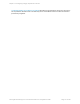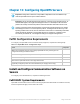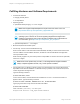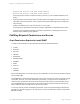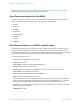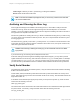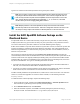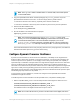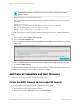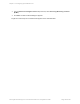HP Insight Remote Support 7.0.9 Monitored Devices Configuration Guide
Note: The ProgramData folder is a hidden folder. To view this folder, set the folder options
to show hidden folders.
4.
Copy the OpenVMS Itanium ELMC software package (ELMC[version]_OVMSI64.EXE) to the
OpenVMS monitored device. Place the .exe file in an empty directory. Make sure that:
n There are no other kits in the directory, especially other versions of ELMC kits.
n There are no old ELMC or WCCProxy files in the directory left over from previous operations.
5. Extract the ELMC installation files:
$ run ELMC[version]_OVMSI64.EXE
6. Run the installation command and follow the prompts:
$ @wccproxy_install install
Note: The command executes the DCL script wccproxy_install.com in the current
directory. Do not run the product install wccproxy command that would normally be used
to install a PCSI-based product. This command aborts and prompts you to run the
wccproxy_install.com script instead. Set your default directory to the one containing the
file wccproxy_install.com, created by extracting the ELMC .exe file in the previous step.
The kit will install and finish with no user prompting. When the DCL prompt ($) returns, the install has
finished and the ELMC (WCCProxy) process will be running.
Configure Dynamic Processor Resilience
Dynamic Processor Resilience, also known as CPU Indictment, is the ability for HP Insight Remote
Support to detect various error conditions occurring in the processor, or on the processor bus/links, and
remove the processor from operation. On HP Integrity servers running HP OpenVMS, this capability is
implemented by a combination of analysis within HP Insight Remote Support and Kernel CPU indictment
services provided by the HP OpenVMS operating system. When a CPU is indicted, the kernel CPU
indictment service will remove the processor from the active set. Additionally Insight Remote Support will
log a service call. By removing the failing processor from the active set this prohibits the processor from
failing fatally at some future time. Automatically logging the service call allows automatic proactive repair
further aiding in prompt resolution of the problem.
To use Dynamic Processor Resilience, it needs to be configured on the OpenVMS server and also
enabled in the Insight RS Console.
To enable Dynamic Processor Resilience on the OpenVMS server, complete the following steps:
1.
Edit the SYS$INDICTMENT_POLICY.COM command procedure and change their values from 0 to 1:
$ DEFINE/SYSTEM/EXECUTIVE_MODE/NOLOG SYS$INDICT_START 1
$ DEFINE/SYSTEM/EXECUTIVE_MODE/NOLOG SYS$INDICT_ALLOW_CPUS 1
This enables all CPUs to be eligible for Indictment except for CPU 0.
Note: CPU 0 cannot be removed. If you wish to not have some CPU’s eligible, refer to the
HP Insight Remote Support 7.0.9:Monitored Devices Configuration Guide Page 118 of 267
Chapter 13: Configuring OpenVMS Servers