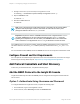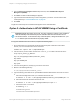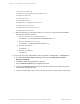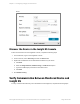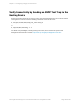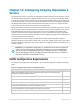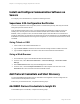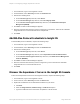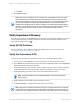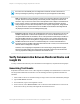HP Insight Remote Support 7.0.9 Monitored Devices Configuration Guide
the Active OA to the Standby OA. The Insight RS Console will continue to show that it is
actively monitoring the previously configured Active OA (even though that OA has failed).
Note: An Superdome 2 32s configuration consists of two enclosures joined into a single server
complex. Each enclosure has a primary and a standby OA that manages and monitors that
enclosure. Only one of the two active OAs in the Superdome 2 32s complex is the Monarch OA
for the complex, and only it generates the WS-Man event indications produced by the Error
Analysis Engine. As is the case with Superdome 2 16s complex configurations, Insight RS will
only subscribe to the complex Monarch OA for WS-Man event indications and Insight RS will
only display the Monarch OA on its Managed Entity page.
Important: Insight RS uses the fully qualified domain name of the Hosting Device server in the
WS-Man subscriptions it creates on the Superdome 2 OA. If the OA network interface is not
configured with the DNS server address, the OA cannot perform the DNS lookup to enable it to
send the WS-Man indications to Insight RS when an event occurs. Despite Insight RS being
properly configured on the Hosting Device, Insight RS will not be able to receive and process
WS-Man indications from the OA. To enable a Standby OA to continue send indications to
Insight RS across its WS-Man subscription after a failover has occurred, it too must have all its
network values including DNS configured.
Therefore, when configuring the Superdome 2 OA for monitoring by Insight Remote Support,
both the active and standby OA’s network settings should be verified to ensure all values are
correctly populated including the IP addresses for the DNS servers.
Verify Communication Between Monitored Device and
Insight RS
To verify communication between your monitored device and Insight RS, complete the following steps:
Generating Test Events
Superdome 2 firmware version 2.2.27 or later supports the capability for an administrator to connect to the
OA and generate a WS-Man test indication. Use the following procedure to generate a WS-Man test
indication:
1. Telnet or SSH to the OA CLI interface and log on using a user account with administrator privileges.
2. Type the test wsman command.
3. In a web browser, log on to the Insight RS Console.
4. In the main menu, select Service Events. Click on the Date column header twice to sort the most
recent event to the top, and verify that Insight RS received the test event.
HP Insight Remote Support 7.0.9:Monitored Devices Configuration Guide Page 110 of 267
Chapter 12: Configuring Integrity Superdome 2 Servers