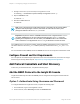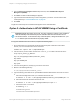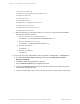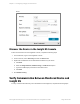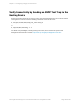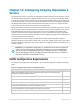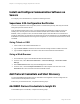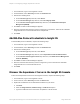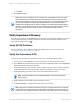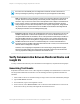HP Insight Remote Support 7.0.9 Monitored Devices Configuration Guide
Install and Configure Communication Software on
Servers
To configure your monitored devices, complete the following sections:
Superdome 2 OA Configuration Verification
Connect to the Superdome 2 OA using Telnet, SSH or a web browser (HTTPS), and verify the network
settings and protocol status of the OA.
Verify the Network Settings are correct, including the DNS server addresses for both the active and
standby OAs, and verify the Protocol Status indicates that WS-Man is enabled. SNMP should be
disabled, unless you require its use, because the SNMP Agents send redundant event notifications to
Insight RS. WS-Man is the supported event reporting protocol for the Superdome 2 OA and SNMP should
be disabled to avoid redundant events being sent to Insight RS. HP recommends that Enclosure IP Mode
is enabled.
Using Telnet or SSH
1. Telnet or SSH to the Onboard Administrator CLI.
2. Type the show network command to show the Network Settings and Protocol Status of the OA.
3. Type the show complex info command to show the Product Number and Serial Number.
Using a Web Browser
1. In a web browser, log on to the Onboard Administrator web interface.
2. In the left menu, select Enclosure Information → Enclosure Settings → Enclosure TCP/IP
Settings.
3. Select Network Access and verify that WS-Management is enabled.
4. In the left menu, click the Complex Information link under Complex Overview. Click on the
Information tab to show the Product Number and Serial Number.
Add Protocol Credentials and Start Discovery
You must add WBEM and WS-Man protocol credentials to the Insight RS Console so Insight RS can
communicate with the Superdome 2 server.
To discover your monitored devices, complete the following steps:
Add WBEM Protocol Credentials to Insight RS
To add WBEM protocol credentials, complete the following steps:
HP Insight Remote Support 7.0.9:Monitored Devices Configuration Guide Page 107 of 267
Chapter 12: Configuring Integrity Superdome 2 Servers