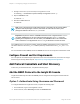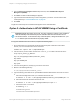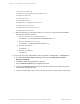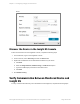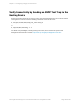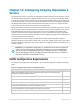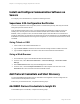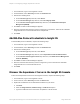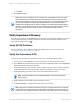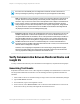HP Insight Remote Support 7.0.9 Monitored Devices Configuration Guide
idleConnectionTimeout=0
enableSubscriptionsForNonprivilegedUsers=true
socketWriteTimeout=20
shutdownTimeout=30
authorizedUserGroups=
enableRemotePrivilegedUserAccess=true
enableHttpsConnection=true
enableNamespaceAuthorization=true
enableHttpConnection=false
d. Make sure the fields in red are defined as above. If they are not, change the values and validate
them using the following commands:
i.
Set sslClientVerificationMode to optional:
# cimconfig -s sslClientVerificationMode=optional –p
ii.
Set enableHttpsConnection to true:
# cimconfig -s enableHttpsConnection=true –p
iii.
Stop the cimom daemon:
# cimserver -s
iv.
Start the cimom daemon:
# cimserver
6. In the Insight RS Console, add a WBEM certificate credential on the Discovery → Credentials tab.
a. From the Select and Configure Protocol drop-down list, select Web-Based Enterprise
Management (WBEM).
b. Click New. The New Credential dialog box appears.
c. Select Certificate Credential from the Type drop-down list.
d. Leave the File Upload field blank because the certificate is already in the certificate store and it
is identified by using the alias name.
e. Type the Certificate Alias of “jetty”, which is the alias given to the certificate when it was exported
HP Insight Remote Support 7.0.9:Monitored Devices Configuration Guide Page 103 of 267
Chapter 11: Configuring Integrity HP-UX Servers