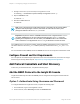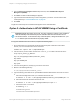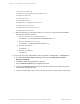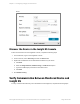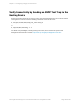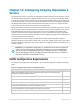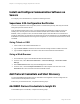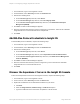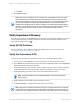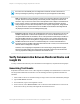HP Insight Remote Support 7.0.9 Monitored Devices Configuration Guide
3. From the Select and Configure Protocol drop-down list, select Web-Based Enterprise
Management (WBEM).
4. Click New. The New Credential dialog box appears.
5. Type the Username and Password you have configured on your device. Use the user that was
created previously in "Create WBEM Users" on page 98.
6. Click Add.
Insight RS creates the protocol credential and it appears in the credentials table.
Option 2: Authenticate to HP-UX WBEM Using a Certificate
Important: Repeat these steps one per year. The Jetty certificate is valid for a year, and while it
does automatically renew itself each year, the certificate needs to be moved to the HP-UX
server after it renews. To see when the Jetty certificate expires, change the filename from .pem
to .cer and then open the certificate to see property details.
To copy the certificate to the HP-UX server, complete the following steps:
1. On the Hosting Device, open a DOS window and export the public certificate to a file called
UCACMS.pem, so it can be moved to the HP-UX server:
rsadmin cert –export -out c:\temp\UCACMS.pem
2.
FTP the UCACMS.pem file in ASCII format to the cimserver_trust folder on the HP-UX server:
# ftp <hp-ux_server_ip_address>
ftp> cd /etc/opt/hp/sslshare/cimserver_trust/
ftp> ASCII
ftp> put UCACMS.pem
ftp> quit
3. From the Hosting Device, remotely log on to the HP-UX server.
4. Browse to the following directory:
cd /etc/opt/hp/sslshare/cimserver_trust/
5. Type the following commands to set up the WBEM certificate authentication on the HP-UX server:
a.
Associate the Insight RS UCACMS.pem certificate with the root user:
# cimtrust -a -U root -f /etc/opt/hp/sslshare/cimserver_trust/UCACMS.pem -T s
b. Associate the HP-UX certificate with the root user:
# cimtrust -a -U root -f /etc/opt/hp/sslshare/cert.pem -T s
c.
Check the current cimom values:
# cimconfig -l -c
enableAuditLog=false
sslClientVerificationMode=optional
HP Insight Remote Support 7.0.9:Monitored Devices Configuration Guide Page 102 of 267
Chapter 11: Configuring Integrity HP-UX Servers