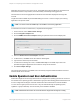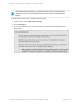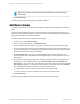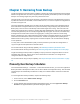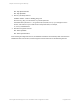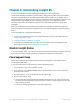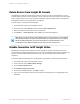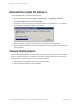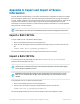HP Insight Remote Support 7.0.9 Installation and Configuration Guide
application when a service event is sent to HP. The SNMP Service Event Adapter only forwards events
that need intervention to stop failures, which have already automatically been logged at HP.
The information in the receiving application is identical to the information displayed in the Insight RS
Console.
Insight RS sends the SNMP trap in the SNMP MIB Type 3 format. You must configure your receiving
application to accept this format.
Note: You need to format the SNMP trap to be readable in the receiving application.
To forward service events to another server, complete the following steps:
1. In the main menu, select Administrator Settings.
2. Click the Integration Adapters tab.
3. Click the SNMP Service Event Adapter heading to expand the Service Event Adapter pane.
4. Select the Enable Service Event Adapter check box.
5. To add a server, click New. Server name and Port fields appear.
6. Type the server name and port in the fields.
7. To make sure the settings are correct, click Send Test Trap. A test SNMP trap is sent to the
specified management application server where its receipt can be checked.
8. Click Save Adapter Settings.
The system saves the server, and SNMP events received by Insight RS will be forwarded to the server
where its arrival can be checked.
Enable Operator-level User Authentication
Password management for the Insight RS Console is managed at the operating system level. Users that
are members of the operating system’s Administrators group are automatically granted administrator-level
access in Insight Remote Support. Automatic administrator-level authentication cannot be disabled.
You can choose to grant operator-level access to any user authenticated by the operating system,
regardless of group membership. This functionality can be enabled or disabled.
Note: Administrator-level users can access all areas of Insight Remote Support, including
HP Insight Remote Support 7.0.9:Installation and Configuration Guide Page 61 of 81
Chapter 4: Completing Post-Installation Configuration Tasks