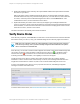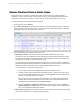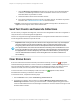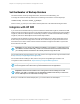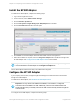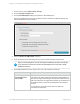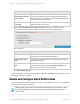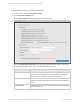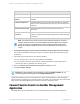HP Insight Remote Support 7.0.9 Installation and Configuration Guide
1. In the main menu, select Administrator Settings.
2. Click the Integration Adapters tab.
3. Click the HP SIM Adapter heading to expand the HP SIM Adapter pane.
The pane is divided into three sections: HP SIM Connection Information, Additional Settings, and
Perform Manual Device Synchronization.
4. Select the Enable HP SIM Adapter check box.
5. In the HP SIM Connection Information section, type the HP SIM username and password.
Tip: Use an HP SIM-specific account with a password that does not expire. This will help
you to avoid issues if the account is tied to an individual person’s account that could be
disabled or locked out.
6. In the Additional Settings section, select one or more of the following check boxes:
Check Box Description
Automatically sync
new/deleted devices
from HP SIM
Select this check box to automatically a) add any devices that have
been added to HP SIM to Insight Remote Support and b) disable any
devices from Insight Remote Support that have been deleted from HP
SIM. Note that devices in Insight Remote Support are not deleted, but
are disabled instead. The devices will still appear in the Insight RS
Console.
For new devices, the site and contact info in HP SIM is not
exchanged with Insight RS.
HP Insight Remote Support 7.0.9:Installation and Configuration Guide Page 57 of 81
Chapter 4: Completing Post-Installation Configuration Tasks