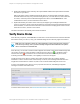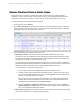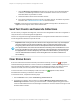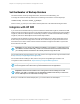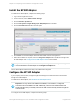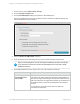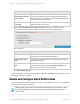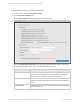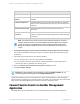HP Insight Remote Support 7.0.9 Installation and Configuration Guide
Install the HP SIM Adapter
To install the HP SIM Adapter, complete the following steps:
1. Log on to the Insight RS Console.
2. In the main menu, select Administrator Settings.
3. Click the Software Updates tab.
4. Click the HP Systems Insight Manager (HP SIM) Adapter link in the table.
5. Click the Available Version tab in the lower pane.
6. Click Install. The HP SIM Adapter downloads and installs onto the Hosting Device.
7. When the installation is complete, select the Integration Adapters tab to enable and configure the
HP SIM Adapter. See "Configure the HP SIM Adapter" below for more details.
Important: To install updates to the HP SIM Adapter through the Software Updates tab, you
must first disable the HP SIM Adapter on the Integration Adapters tab.
The HP SIM Adapter installs and is ready to be enabled and configured.
Configure the HP SIM Adapter
If your company uses HP SIM, configure Insight Remote Support to share information with HP SIM
through an included adapter.
To install the HP SIM Adapter, see "Install the HP SIM Adapter" above.
Important: You may need to enter additional credentials, such as RIBCL, in Insight RS
Console that are not available in HP SIM. Additionally, values such as Serial Numbers and
Product Numbers that you manually entered in HP SIM must be manually entered in Insight RS
Console as well.
To configure the HP SIM Adapter, complete the following steps:
HP Insight Remote Support 7.0.9:Installation and Configuration Guide Page 56 of 81
Chapter 4: Completing Post-Installation Configuration Tasks