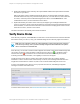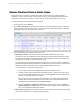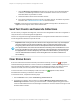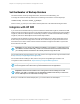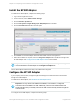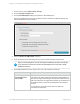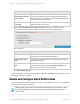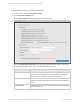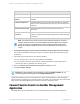HP Insight Remote Support 7.0.9 Installation and Configuration Guide
3. For each failure message, click Clear. All of the failure messages must be cleared before the error
icon will be replaced by a success icon.
Note: If only Unknown status messages remain in the window after the failure messages are
cleared, a gray box icon ( ) appears instead of a success or error icon.
Configure the Backup Settings
If you want to change the default settings, configure the backup target location and number of backups to
retain.
Set the Backup Target Location
The default target location is:C:\ProgramData\HP\RS\DATA\backup
HPrecommends that you change the target location to a non-default storage device or network share so
that backups are not stored on the same device as the original data. HPalso recommends that you set the
Insight RS and system-level backup target locations to a device that contains removable media or to a
remote network share so that backups can be physically stored off-site for disaster-recovery purposes.
To change the backup target location, run the following command from a command prompt:
rsadmin backup –now –target \\home\backups
This command runs the backup immediately and directs the backup to the network share:
\\home\backups.
Because the -now option is used, the network share has to be accessible at the time this command is run.
If the -now option is not used, it is not required that the share location be accessible at the time the
command is executed, but it must be accessible whenever the next scheduled or commanded backup is
run.
HP Insight Remote Support 7.0.9:Installation and Configuration Guide Page 54 of 81
Chapter 4: Completing Post-Installation Configuration Tasks