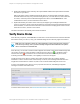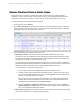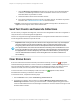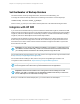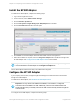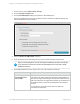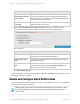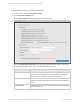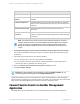HP Insight Remote Support 7.0.9 Installation and Configuration Guide
i. Click the Monitoring & Collections tab and hover over the error icon in Monitoring, Basic
Collection, or SAN/Storage Collection column for details or click the error icon for more
information about why the failure occurred.
ii. Resolve the failures shown in the information window.
iii. If the device still displays an error icon in one of its status columns, the failures may need to
be cleared. See "Clear Status Errors" below for more information.
n Eligible—This column shows whether the device is eligible for Insight RS. If the device is not
eligible for remote support, then it cannot be monitored.
Send Test Events and Generate Collections
For each device you register with Insight RS, send a test event and generate a collection to Insight RS to
verify the device is communicating with the application.
View the HP Insight Remote Support Monitored Devices Configuration Guide to learn how to send test
events and generate collections for specific devices.
Important: When viewing events and collections in the Insight RS Console, any time displayed
converts to the time zone set in the web browser. This is to make sure users see the event
timing using their local time zone. If there are discrepancies between the event time and the
event processed time, then check the time and time zone setting on the monitored device. If the
time is set externally from a time server or via DHCP, make sure these are connected and set to
the appropriate time. The time discrepancy will not affect the efficient delivery of service by HP
or an HP Authorized Service Partner, as the Hosting Device time is used as a reference for
service delivery.
Clear Status Errors
Even when collections and events have been processed successfully, an error icon ( ) may appear
under the Monitoring & Collections column for a device on the Devices → Device Summary screen. An
error icon indicates that a failure occurred during event or collection processing. Even after an event or
collection succeeds, the error icon persists until errors associated with the device are cleared.
To remove the error icon from the display so that a success icon ( ) appears instead, all errors
associated with monitoring or collections must be cleared.
To clear status errors, complete the following steps:
1. From the Devices screen, select the Monitoring & Collections tab.
2. For the device in question, click the error icon under the Monitoring, Basic Collections and/or
SAN/Storage Collection column to get more information. A window appears listing previous and
current uncleared failure and success messages for the device. Use the scroll bar on the right to view
the entire window contents.
HP Insight Remote Support 7.0.9:Installation and Configuration Guide Page 53 of 81
Chapter 4: Completing Post-Installation Configuration Tasks