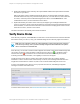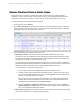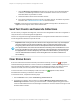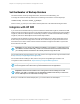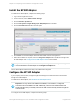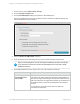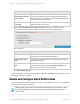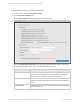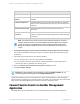HP Insight Remote Support 7.0.9 Installation and Configuration Guide
Resolve Monitored Device Status Issues
Insight RS checks every device’s warranty and contract to make sure it has a valid HP warranty,
CarePack or contract. If a device has no HP warranty or contract, the monitoring health indicator in the
Insight RS Console will be red. If this is red, then no service events will be analyzed or sent to HP.
To resolve the status issue, complete the following steps:
1. In the main menu, select Devices.
2. On the Device Summary tab, the Status column shows the overall health of the device and should
match the status on the discovery screen. View the Warranty & Contract, Monitoring & Collections,
and Eligible columns for areas where errors occurred.
3. Check the following if any columns show the error icon:
n Warranty & Contract—This column shows if a device has valid warranty and contract
information. If an error icon appears, this can mean the device does not have a warranty contract,
that there was a problem with the Serial Number or Product Number, or that this information was
not gathered from the device correctly during discovery.
In Insight RS every device has its entitlement checked to see if it is in HP warranty, CarePack or
contract and Insight RS displays that device’s entitlement. If the device has no HP entitlement the
health status indicator will be red, and no incidents will be analyzed or sent to HP.
To resolve the error, complete the following steps:
i. Click the device name and on the Device tab expand the Hardware section.
ii. Check the values for the Serial Number and Product Number. If they are not correct, check
the protocol credentials assigned to the device on the Credentials tab. If the credentials are
incorrect, fix them and rediscover the device.
For some device types, such as EVA and P4000 devices, the Serial Number and Product
Number need to be entered manually. Enter the values in the Override Serial Number and
Override Product Number fields, and click Save Changes.
iii. Return to the Devices → Warranty & Contract tab, select the device and click Actions →
Refresh Warranty & Contract. If the success icon does not appear, return to first step and
verify your Serial Number and Product Number.
n Monitoring & Collections—This column shows if device monitoring and collections are working
correctly. To resolve the error, complete the following steps:
HP Insight Remote Support 7.0.9:Installation and Configuration Guide Page 52 of 81
Chapter 4: Completing Post-Installation Configuration Tasks