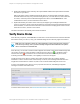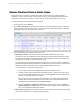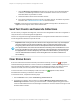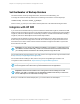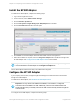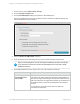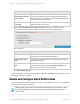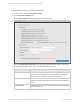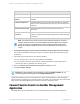HP Insight Remote Support 7.0.9 Installation and Configuration Guide
4. Expand the Hardware section and verify the Acquired Serial Number and Acquired Product Number
are correct for your device.
With the exception of EVA, P4000 and multivendor devices, the serial number and product number
should be returned correctly from your device during discovery. For other devices, if these values are
not correct, check the protocol credentials assigned to the device on the Credentials tab. If the
credentials are incorrect, fix them and rediscover the device.
5. Expand the Warranty & Contract section and verify the Support Type and Support Identifier are
correct for your device. These values are returned from HP based on the device's Serial Number and
Product Number, so make sure those values are correct first before modifying these values. If these
values are not correct, enter the correct values.
The device will use the new warranty and contract information.
Verify Device Status
After discovery completes, select Devices in the main menu. Check that the device information has been
discovered correctly. If it has not, verify your credential settings and run discovery again for that device.
Note: Discovery will always assign any valid credentials to a device that have been configured
in the discovery settings, even if you have manually assigned invalid credentials to the specific
device on the device's Credentials tab.
After discovery, an overview of the device status appears. The Status column shows whether Insight RS
can monitor your devices. Verify the Status column shows a success icon ( ). If the Status column
shows an error icon ( ), then there are one or more issues with the device's warranty and contract,
monitoring and collections information, or its eligibility to receive remote support.
Insight RS checks every device’s warranty and contract to make sure it has a valid HP warranty,
CarePack or contract. If a device has no HP warranty or contract, the monitoring health indicator in the
Insight RS Console will be red. If this is red, then no service events will be analyzed or sent to HP.
If an error icon appears for any devices, hover your pointer over the icon, and a dialog box appears
showing an overview of the status issue.
To resolve device status issues, see "Resolve Monitored Device Status Issues" on the next page.
HP Insight Remote Support 7.0.9:Installation and Configuration Guide Page 51 of 81
Chapter 4: Completing Post-Installation Configuration Tasks