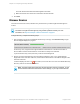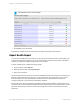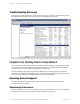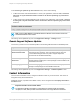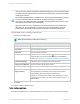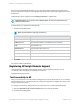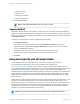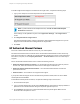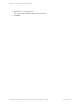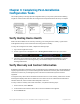HP Insight Remote Support 7.0.9 Installation and Configuration Guide
Chapter 4: Completing Post-Installation
Configuration Tasks
This chapter guides you through optional configuration tasks you may want to perform after installing
Insight RS. Perform these tasks after the Hosting Device Setup Wizard device discovery is complete.
Verify Hosting Device Health
Make sure the installation is successful by confirming your Hosting Device is healthy. A green check
mark appears at the top of the screen when the Hosting Device is healthy.
To verify the Hosting Device's health, complete the following steps:
1. Log on to the Insight RS Console.
2. Confirm a green check mark appears next to Hosting Device Health at the top of your screen.
3. If the green check mark does not appear, select click the Hosting Device Health link to find out
which component is not functioning correctly. See the Online Help for more information about
resolving health issues.
Verify Warranty and Contract Information
Entitlement information is required to route your managed system’s hardware events to the appropriate HP
support program based on your contract and support level. Without the necessary and correct entitlement
information, events from your managed systems cannot be received and the systems cannot be
supported.
In Insight RS every device has its entitlement checked to see if it is in HP warranty, CarePack or contract
and Insight RS displays that device’s entitlement. If the device has no HP entitlement the health status
indicator will be red, and no incidents will be analyzed or sent to HP.
To verify a device's warranty and contract information, complete the following steps:
1. In the main menu, select Devices.
2. Locate the device and click the device name. The Device Details screen appears.
3. Click the Device tab.
Page 50 of 81HP Insight Remote Support 7.0.9:Installation and Configuration Guide