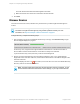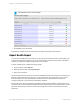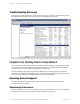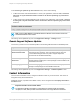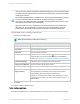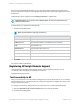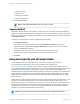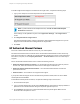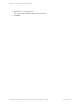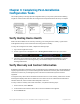HP Insight Remote Support 7.0.9 Installation and Configuration Guide
than expected with your current settings.
1. Click Finish to close the wizard.
Verification is complete, and successfully discovered devices are ready to be monitored.
Export Health Report
You can export a health report of the devices in your environment to determine how many are ready to be
monitored by Insight RS, and also let HP or your Channel Partner to determine the effort it would take to
configure your devices and deploy Insight RS in your environment.
To export a health report, complete the following steps:
1. In the main menu, select Devices.
2. Below the devices table, click Export Report.
3. Open or save the report.
The report pulls the device information from the local database and lists all of the devices covered by your
discovery settings and shows why they may or may not have been successfully discovered. You can
share the report with your HP representative or Channel Partner to determine the effort required to
configure the devices in your environment and deploy Insight RS.
Note that when this report is generated from the Monitored Device Setup Wizard, Insight RS has not yet
connected to HP, so will not be able to populate the report with warranty and contract information. Run the
report from the Discovery or Devices screens in the Insight RS Console to see warranty and contract
information.
HP Insight Remote Support 7.0.9:Installation and Configuration Guide Page 42 of 81
Chapter 3: Completing the Setup Wizards