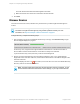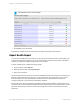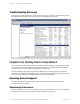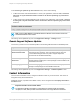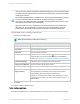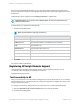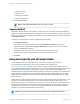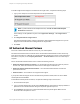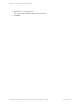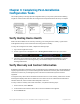HP Insight Remote Support 7.0.9 Installation and Configuration Guide
The local network and subnet information appears in the table.
g. Make sure the Discover check box is selected for the local network.
4. Click Next.
Discover Devices
On the Discover Devices screen, start discovery of the devices you want Insight Remote Support to
monitor.
Note: You can add a large number of devices and pre-configured data such as contact and site
information to Insight Remote Support by using the bulk upload functionality. For more
information, see "Export and Import of Device Information" on page 70.
To begin discovery, complete the following steps:
1. After configuring your protocol credentials and discovery source(s), click Start Discovery. Insight
Remote Support displays the progress:
As discovery runs, Insight Remote Support adds discovered devices to the All Devices table. A
device's Status column shows whether or not the device is ready to be monitored.
If you exit the Discovery screen, discovery continues in the background.
2. Review your discovered device(s). Discovered devices display in sets of 10. If Insight Remote
Support discovers more than 10 devices, use the buttons at the bottom of the table to navigate to the
other sets of devices.
If a device displays an error icon ( ) for its status, hover over the icon to view more details about why
discovery was not successful for the device.
Note: The results table shows all devices that have been discovered by Insight RS, not just
devices that have been discovered with the current settings, so you may see more devices
HP Insight Remote Support 7.0.9:Installation and Configuration Guide Page 41 of 81
Chapter 3: Completing the Setup Wizards