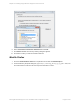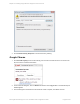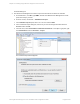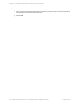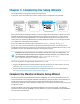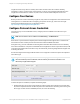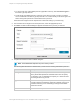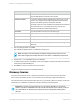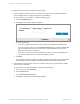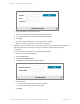HP Insight Remote Support 7.0.9 Installation and Configuration Guide
To configure discovery sources, complete the following steps:
1. Add IP addresses to be discovered. You can discover a single device by typing its IP address or
discover multiple devices by typing a range or list of IP addresses.
To discover devices by IP address, complete the following steps:
a. Click the IP Addresses pane.
b. Click New. The IP Address dialog box appears.
c. Do one of the following:
o
To discover a single monitored device, type the device's IP address in the Address field.
o
To discover a range of devices, select the Address Range option. In the Start Address field,
type the IP address of the first device in the range. In the End Address field, type the IP
address of the last device in the range.
o
To discover a list of devices, select the Address List option. In the Comma-Separated List
box, type the IP addresses of the devices separated by commas.
d. Click Add.
The IP address or addresses appear in the table. IP address ranges appear in the Start Address
and End Address columns. Single IP addresses display only in the Start Address column.
2. Add Windows domains to be discovered. You can discover devices by typing a Windows domain
name and log on credentials.
To discover devices by Windows domain, complete the following steps:
a. In the main menu, select Discovery.
b. Click the Sources tab.
c. Click the Windows Domains pane.
d. Click New. The Windows Domain dialog box appears.
HP Insight Remote Support 7.0.9:Installation and Configuration Guide Page 39 of 81
Chapter 3: Completing the Setup Wizards