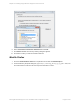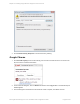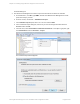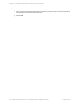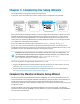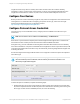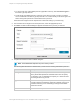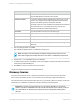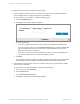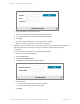HP Insight Remote Support 7.0.9 Installation and Configuration Guide
n To choose from a list of all available protocols (regardless of device), select All Device Types in
the Select Type drop-down list.
n To filter the list of available protocols, select the type of device for which you want to configure
access credentials in the Select Type drop-down list. You can also identify a sub device type in the
Select Sub-Type drop-down list to further filter the list of protocols.
The Select and Configure Protocol drop-down list is filtered according to your selection(s).
2. From the Select and Configure Protocol drop-down list, select the appropriate protocol.
3. Click New. The New Credential dialog box appears with fields for the protocol you selected.
4. Complete the fields in the New Credential dialog box.
Note: The available fields depend on the protocol that you select.
The following table describes the different fields you will see when working with different protocols:
Credential Field Description
Priority Select a priority from the drop-down list. Credentials with a higher set
priority will be attempted before credentials with a lower set priority.
For example, a set of credentials with a priority of 1 will be executed
first during the discovery process.
Type Select a credential type from the drop-down list. For example,
Username Password Credential, Certificate Credential, Anonymous
Credential. Selecting a new credential type changes the available
fields in the window.
Port Contains the default port number.
HP Insight Remote Support 7.0.9:Installation and Configuration Guide Page 37 of 81
Chapter 3: Completing the Setup Wizards