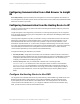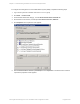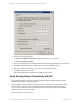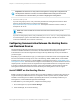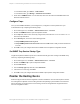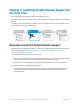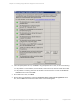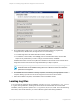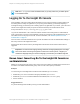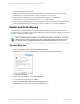HP Insight Remote Support 7.0.9 Installation and Configuration Guide
l Turn off UAC on the Hosting Device.
l Add your user account to a local Administrators group on the Hosting Device. For example, add
MYDOMAIN\myusername to the local HostingDevice\Administrators group.
l Add your user account directly to the domain Administrators group. For example, add
MYDOMAIN\myusername to the MYDOMAIN\Administrators group directly.
l Create a new local Administrators account and use that to log on to the Hosting Device. For example,
create an Administrative account named HostingDevice\AdminAccount and log on with that.
Resolve Certificate Warning
When you point your browser (Microsoft Internet Explorer, Mozilla Firefox, or Google Chrome) to the
Insight RS Console, a certificate error message appears. To resolve the security warning for your Internet
browser, complete the following steps:
Note: The desktop shortcut installed on the Hosting Device points to the localhost. If using the
desktop shortcut to start the Insight RS Console, change the properties of the shortcut to use
the Hosting Device's IPaddress or FQDN for the certificate steps below to work correctly.
Internet Explorer
1. Click the Continue to this website (not recommended) link.
2. In the address bar, click Certificate Error. The Untrusted Certificate window appears.
3. Click View certificates.
4. In the Certificate dialog box, click Install Certificate.
5. In the Certificate Import Wizard, click Next.
6. Click the Place all certificates in the following store option.
7. Click Browse. The Select Certificate Store window appears.
HP Insight Remote Support 7.0.9:Installation and Configuration Guide Page 30 of 81
Chapter 2: Installing Insight Remote Support for the First Time