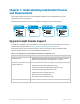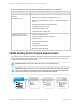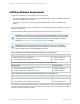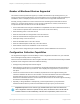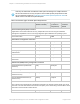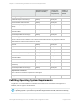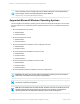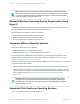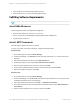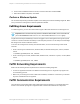HP Insight Remote Support 7.0.9 Installation and Configuration Guide
l Citrix XenServer 5.5 and 5.6 including Update versions
l Citrix XenServer 6.0, 6.1 and 6.2 including Update versions
Fulfilling Software Requirements
Important: Make sure the system date is set correctly on the Hosting Device.
Install Web Browsers
The following web browsers are supported for Insight RS:
l Microsoft Internet Explorer, versions 8.x, 9.x and 10.x
l Firefox, versions 24.x Extended Support Release (ESR) and 26.x Mainstream
l Google Chrome, version 31.x
Install .NET Framework
Microsoft .NET Framework 3.5 or later is required.
To verify your version of the .NET Framework, complete the following steps:
Windows 2008
1. On the Hosting Device, open the Server Manager.
2. In the Server Manager, click Features and verify that .NET Framework 3.5.x or later is listed in the
right pane.
3. If the .NET Framework is not listed, click the Add Features link.
4. In the Select Features screen, expand .NET Framework 3.5.x Features.
5. Select the .NET Framework 3.5.x check box, and then click Next.
6. In the Confirm Installation Selections screen, review the selections and click Install.
7. When the installation completes, click Close.
Windows 2012
1. On the Hosting Device, open the Server Manager.
2. In the Server Manager, click Local Server and verify that .NET Framework 3.5.x or later is listed in
the Roles and Features section of the right pane.
3. If the .NET Framework is not listed, click Tasks → Add Roles and Features.
4. On the Select Features screen of the Add Roles and Features Wizard, expand .NET Framework
3.5.x Features.
5. Select the .NET Framework 3.5.x check box, and then click Next.
HP Insight Remote Support 7.0.9:Installation and Configuration Guide Page 19 of 81
Chapter 1: Understanding Installation Process and Requirements