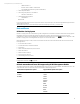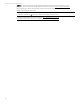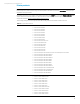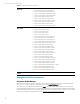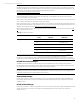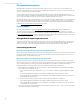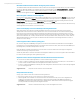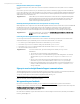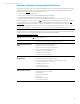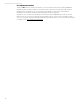7.0.8 Insight Remote Support Release Notes
HP Insight Remote Support 7.0.8 Release Notes
48
Multiple location ID and partner configured
In a small percentage of cases, HP can store more than one partner location ID for the same partner user in our backend
system.
In most cases, if you are a partner user, you can determine your partner location ID by logging in to the HP Global Partner
portal. The location ID you see in the top left hand corner of the screen is your location ID. If after installing Insight Remote
Support using this location ID you are not able to see the My Customer tab in Insight Online, then HP Support can help you
determine the correct location ID to use.
Suggested action:
Contact HP Support to determine which partner location ID is active in Insight Online/Insight RS.
Case information will be sent to the service provider listed in Insight RS for the customer. The
HPSC Insight Online My Customer system will display the correct data for the partner if the
partner uses the login verified by HP Support.
Unhealthy Monitoring & Collections even when protocols are setup correctly
When Insight RS 7.0.8 is configured to work with HP SIM, Insight RS detects all of the monitored device protocols that HP SIM
has detected. An issue can occur when these protocols are not installed or configured correctly on the device or the
protocols are not valid for use with Insight RS. In these cases, Insight RS displays a failed or unhealthy status in the
Monitoring & Collections section of the Insight RS Console, even though the protocols are not being used by Insight RS.
Suggested action:
To work around this issue, do not select the Automatically sync new/deleted credentials from
HP SIM check box in the HP SIM Adapter.
Cannot log on to the Insight RS Console as an Administrator
You are using a domain user account and this account is a member of a domain group which in turn is a member of the
domain Administrators group. Additionally, User Account Control (UAC) is turned on. For example:
You cannot log on to the Insight RS Console with user MYDOMAIN\myusername and,
MYDOMAIN\myusername is a member of the group MYDOMAIN\specialusers.
MYDOMAIN\specialusers has been added to the MYDOMAIN\Administrators group.
User Account Control (UAC) is turned on.
Suggested action:
To work around this issue, any of the following actions enable you to log on as an
Administrator:
Turn off User Account Control (UAC) on the Hosting Device
Add your user account to a local Administrators group on the Hosting Device. For example,
add MYDOMAIN\myusername to the local HostingDevice\Administrators
group
Add your user account directly to the domain Administrators group. For example, add
MYDOMAIN\myusername to the MYDOMAIN\Administrators group directly.
Create a new local Administrators account and use that to log on to the Hosting Device. For
example, create an Administrative account named HostingDevice\AdminAccount
and log on with that.
Sign up to receive Insight Remote Support communications
The HP Insight Remote Support product team uses HP’s Support Communication process to communicate important news
such as Engineering Advisories, Customer Advisories, Engineering Notices, and Customer Notices.
To sign up to receive Support Communications using HP Subscribers Choice, go to:
https://h30046.www3.hp.com/SubChoice/country/us/en/signin.aspx.
When you subscribe, search for Insight Remote Support.
We appreciate your feedback
If you have comments about this document, you can contact the documentation team by email. If an email client is
configured on this system, click the link above and an email window opens with the following information in the subject line:
Feedback on Insight Remote Support, 7.0.8 Release Notes
Just add your feedback to the email and click send.
If no email client is available, copy the information above to a new message in a web mail client, and send your feedback to
techdocs_feedback@hp.com.