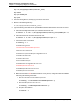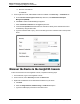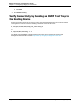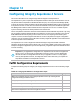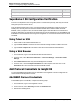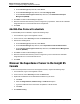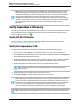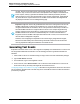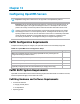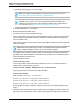7.0.8 Insight Remote Support Monitored Devices Configuration Guide
Monitored Devices Configuration Guide
Chapter 12: Configuring Integrity Superdome 2 Servers
a. From the Select Type drop-down list, select Server.
b. From the Select Sub-Type drop-down list, select HP Integrity HPUX.
c. From the Select and Configure Protocol drop-down list, select Web-Based Enterprise
Management (WBEM).
4. Click New. The New Credential dialog box appears.
5. Enter the Username and Password you have configured on your partitions. These are the credentials
Insight RS will use to communicate with the HP-UX partitions.
6. Click Add.
Add WS-Man Protocol Credentials
To add WS-Man protocol credentials, complete the following steps:
1. In a web browser, log on to the Insight RS Console.
2. In the main menu, select Discovery and click the Credentials tab.
3. Selection the following filters:
a. From the Select Type drop-down list, select Server.
b. From the Select Sub-Type drop-down list, select Superdome 2 Onboard Administrator.
c. From the Select and Configure Protocol drop-down list, select Web Services Management
Protocol (WSMAN).
4. Click New. The New Credential dialog box appears.
5. Enter the Username and Password you have configured on your OA. These are the credentials
Insight RS will use to communicate with the OA.
6. Click Add.
Discover the Superdome 2 Server in the Insight RS
Console
To discover the Superdome 2 server from the Insight RS Console, complete the following steps:
1. In a web browser, log on to the Insight RS Console.
2. In the main menu, select Discovery and click the Sources tab.
3. Expand the IP Addresses section and add the IP address for your device:
a. Click New.
b. Select the Single Address, Address Range, or Address List option.
c. Type the IP addresses of the OAs and HP-UX partitions to be discovered.
d. Click Add.
4. Click Start Discovery.
HP Insight Remote Support (7.0.8)Page 96 of 248