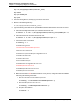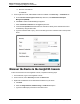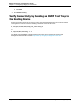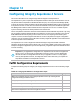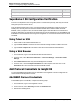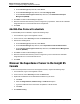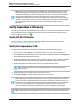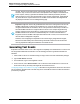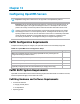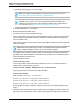7.0.8 Insight Remote Support Monitored Devices Configuration Guide
Monitored Devices Configuration Guide
Chapter 11: Configuring Integrity HP-UX Servers
ftp> cd /etc/opt/hp/sslshare/cimserver_trust/
ftp> ASCII
ftp> put UCACMS.pem
ftp> quit
3. From the Hosting Device, remotely log on to the HP-UX server.
4. Browse to the following directory:
cd /etc/opt/hp/sslshare/cimserver_trust/
5. Type the following commands to set up the WBEM certificate authentication on the HP-UX server:
a.
Associate the Insight RS UCACMS.pem certificate with the root user:
# cimtrust -a -U root -f /etc/opt/hp/sslshare/cimserver_trust/UCACMS.pem -T s
b. Associate the HP-UX certificate with the root user:
# cimtrust -a -U root -f /etc/opt/hp/sslshare/cert.pem -T s
c.
Check the current cimom values:
# cimconfig -l -c
enableAuditLog=false
sslClientVerificationMode=optional
idleConnectionTimeout=0
enableSubscriptionsForNonprivilegedUsers=true
socketWriteTimeout=20
shutdownTimeout=30
authorizedUserGroups=
enableRemotePrivilegedUserAccess=true
enableHttpsConnection=true
enableNamespaceAuthorization=true
enableHttpConnection=false
d. Make sure the fields in red are defined as above. If they are not, change the values and validate
them using the following commands:
i.
Set sslClientVerificationMode to optional:
# cimconfig -s sslClientVerificationMode=optional –p
ii.
Set enableHttpsConnection to true:
# cimconfig -s enableHttpsConnection=true –p
iii.
Stop the cimom daemon:
# cimserver -s
HP Insight Remote Support (7.0.8)Page 91 of 248