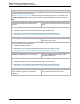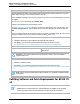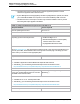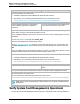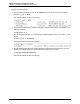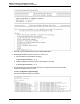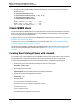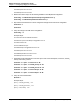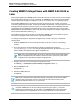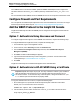7.0.8 Insight Remote Support Monitored Devices Configuration Guide
Monitored Devices Configuration Guide
Chapter 11: Configuring Integrity HP-UX Servers
Once WBEM version A.02.09.08 is installed, update the WBEM credentials/protocols in Insight RS or
HPSIM to reflect the new user hp_irs, or add the previously created users to the hp_irs_users.conf
file.
For more information about WBEM, see the HP WBEM Services for HP-UX System Administrator Guide.
Configure Firewall and Port Requirements
For a complete list of firewall and port requirements for HP-UX monitored devices, refer to the HP Insight
Remote Support Security White Paper at: http://www.hp.com/go/insightremotesupport/docs.
Add the WBEM Protocol to the Insight RS Console
Insight RS automatically associates the WBEM protocol configured in the Insight RS Console with the
HP-UX server.
Option 1: Authenticate Using Username and Password
To configure Insight Remote Support to receive WBEM communications, complete the following steps:
To configure WBEM in the Insight RS Console, complete the following steps:
1. In a web browser, log on to the Insight RS Console.
2. In the main menu, select Discovery and click the Credentials tab.
3. From the Select and Configure Protocol drop-down list, select Web-Based Enterprise
Management (WBEM).
4. Click New. The New Credential dialog box appears.
5. Type the Username and Password you have configured on your device. Use the user that was
created previously in "Create WBEM Users" on page 87.
6. Click Add.
Insight RS creates the protocol credential and it appears in the credentials table.
Option 2: Authenticate to HP-UX WBEM Using a Certificate
Important: Repeat these steps one per year. The Jetty certificate is valid for a year, and while it
does automatically renew itself each year, the certificate needs to be moved to the HP-UX
server after it renews. To see when the Jetty certificate expires, change the filename from .pem
to .cer and then open the certificate to see property details.
To copy the certificate to the HP-UX server, complete the following steps:
1. On the Hosting Device, open a DOS window and export the public certificate to a file called
UCACMS.pem, so it can be moved to the HP-UX server:
rsadmin cert –export -out c:\temp\UCACMS.pem
2.
FTP the UCACMS.pem file in ASCII format to the cimserver_trust folder on the HP-UX server:
# ftp <hp-ux_server_ip_address>
HP Insight Remote Support (7.0.8)Page 90 of 248