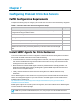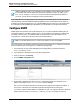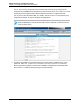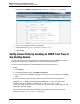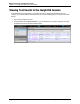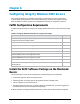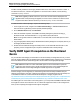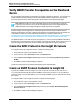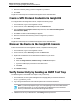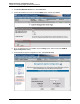7.0.8 Insight Remote Support Monitored Devices Configuration Guide
Monitored Devices Configuration Guide
Chapter 8: Configuring Integrity Windows 2003 Servers
Verify WBEM Provider Prerequisites on the Monitored
Device
For your Windows 2003 Integrity monitored device to support configuration collections, you must have HP
Integrity WBEM Providers for Windows Server 2003 installed and fully configured on your monitored
devices as directed in the HP Smart Setup product documentation for the appropriate package.
Note: WBEM Providers can coexist with SNMP Agents on the monitored device system as
long as they have the same version number. Mismatched versions of HP Insight Management
WBEM Providers and HP Insight Management SNMP Agents are not supported.
Windows Integrity servers shipped by HP manufacturing have the Smart Setup installation files pre-
loaded on the operating system disk. Otherwise the packages can be installed using the Smart Setup CD
or reinstallation media. You can download the Smart Setup CD or Integrity Support Pack at:
http://h20000.www2.hp.com/bizsupport/TechSupport/SoftwareIndex.jsp?lang=en&cc=us&prodNameId=
3346453&prodTypeId=15351&prodSeriesId=3346452&swLang=13&taskId=135&swEnvOID=1060.
For WBEM Providers to communicate to the Hosting Device, you must provide the WBEM credentials as
directed in the HP Insight Remote Support Installation and Configuration Guide. These actions must occur
within the Insight RS Console when you are completing the Insight Remote Support configuration.
Create the ELMC Protocol in the Insight RS Console
To configure ELMC in the Insight RS Console, complete the following steps:
1. In a web browser, log on to the Insight RS Console.
2. In the main menu, select Discovery and click the Credentials tab.
3. From the Select and Configure Protocol drop-down list, select Event Log Monitoring Collector
(ELMC).
4. Click New. The New Credential dialog box appears.
Insight RS creates the protocol credential and it appears in the credentials table.
Create an SNMP Protocol Credential in Insight RS
If your device's SNMP community string is set to public and your community access mode is read
only, Insight RS automatically associates an SNMPv1 protocol with your device. If you use a different
community string or use a nonstandard port, you must create an SNMPv1 protocol credential in the Insight
RS Console.
To configure SNMPv1 in the Insight RS Console, complete the following steps:
1. In a web browser, log on to the Insight RS Console.
2. In the main menu, select Discovery and click the Credentials tab.
3. From the Select and Configure Protocol drop-down list, select Simple Network Management
Protocol Version 1.
4. Click New. The New Credential dialog box appears.
HP Insight Remote Support (7.0.8)Page 68 of 248