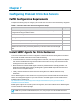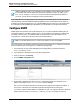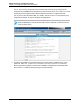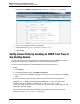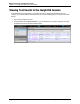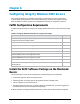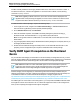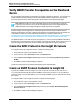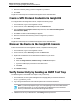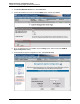7.0.8 Insight Remote Support Monitored Devices Configuration Guide
Monitored Devices Configuration Guide
Chapter 7: Configuring ProLiant Citrix Xen Servers
a.
Scroll down in the SNMP Configuration File to the view systemview included entries.
b.
Comment out the default entries with a # character.
c.
Add the following entry: view systemview included .1 80
d. Click Change.
Verify Connectivity by Sending an SNMP Test Trap to
the Hosting Device
To verify connectivity from the monitored device to the Hosting Device, send an SNMP test trap to the
Hosting Device and then verify the test trap was received in the Insight RS Console.
Use one of the following methods to send an SNMP test trap to the Hosting Device.
l In SMH:
a. Click Settings.
b. In the SNMP Webagent pane, click SNMP Configuration.
c. Scroll to the bottom of the SNMP Configuration screen and in the Test Trap section, click Send
Trap.
l On the command line, type the following command to send a test trap to the Hosting Device:
snmptrap -v 1 -c public [Hosting Device IP Address] .1.3.6.1.4.1.232 [Linux
monitored device IP Address] 6 11003 1234 .1.3.6.1.2.1.1.5.0 s test
.1.3.6.1.4.1.232.11.2.11.1.0 i 0 .1.3.6.1.4.1.232.11.2.8.1.0 s [provide your own
identifier and time stamp]
The resulting text with details of the monitored device and Hosting Device should be returned.
Management Agents Test Trap sent - [timestamp]
HP Insight Remote Support (7.0.8)Page 64 of 248