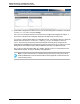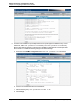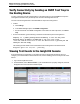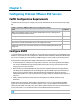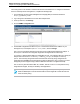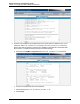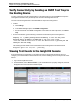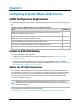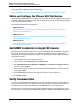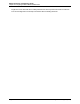7.0.8 Insight Remote Support Monitored Devices Configuration Guide
Monitored Devices Configuration Guide
Chapter 5: Configuring ProLiant VMware ESX Servers
The Hosting Device must be able to communicate with the monitored device. To configure the monitored
device to send traps to the Hosting Device, complete the following steps:
1. In a web browser, access System Management Homepage (SMH) on the monitored device:
https://[ipaddress]:2381.
2. Log on using the monitored device root user name and password.
3. In the top menu bar, click Settings.
4. Click the SNMP Configuration link.
5.
In the SNMP Configuration File add a trapsink command that includes the IP address for your
Hosting Device, for example trapsink 1.2.3.4 public, and click Change.
The trapsink command is required for events to be sent to Insight Remote Support for analysis. If
the trapsink command is not configured, Insight Remote Support will not receive traps.
A rocommunity directive allows SNMP GET and GETNEXT access. It is required for discovery and by the
analysis rules. The format is: rocommunity <community_string>, for example rocommunity
public. The community string used must be the same read community string configured in the
Insight RS Console SNMP protocol assigned to the ProLiant ESX server. The rocommunity is used
during analysis rules trap processing to retrieve additional information not supplied with traps.
The rwcommunity directive allows SNMP GET, GETNEXT, and SET access. It is not required for use by
Insight Remote Support, but may be needed by other applications.
Note: If you do not use the public community string in the trapsink entry, then you must
add a new SNMP protocol for this monitored device in the Insight RS Console that uses the
same community string.
HP Insight Remote Support (7.0.8)Page 55 of 248