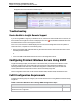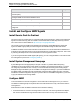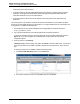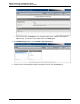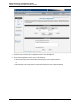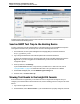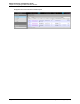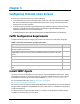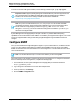7.0.8 Insight Remote Support Monitored Devices Configuration Guide
Monitored Devices Configuration Guide
Chapter 3: Configuring ProLiant Windows Servers
Hosting Device over this connection.
l All monitored devices need the Insight Management Agent software for problem detection and trap
generation. The IM agents are distributed by HP and are designed to generate SNMP traps with
information that allows for a more complete analysis.
l All monitored devices need to have the IP address of the Hosting Device host defined as a trap
destination.
The Hosting Device must be able to communicate with the monitored device, but by default, Windows
Server only accepts SNMP packets from the localhost. To configure Windows Server to send traps to the
Hosting Device, complete the following steps:
1. In a web browser, access System Management Homepage (SMH) on the monitored device:
https://[ipaddress]:2381.
2. Log on using the administrator user name and password for the monitored device.
If you are not prompted for a logon, check the upper right corner of the SMH interface and click the
Sign In link. If you are not logged in as an administrator you will not have all of the relevant
configuration options.
3. In the top menu bar, click Settings.
If Settings displays the below image, this means that WBEM is set as the data source. You will need
to first set your data source to SNMP. If SNMP is already set as your data source, skip to the next
step.
To change your data source to SNMP, complete the following steps:
a. In the Select SMH Data Source pane, click the Select link.
b. In the Select Data Source pane, click the SNMP option and click Select.
HP Insight Remote Support (7.0.8)Page 43 of 248