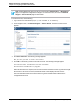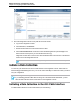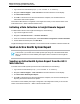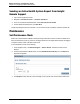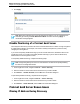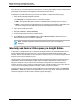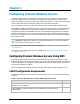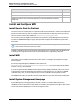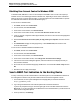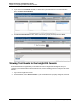7.0.8 Insight Remote Support Monitored Devices Configuration Guide
Monitored Devices Configuration Guide
Chapter 3: Configuring ProLiant Windows Servers
Disabling User Account Control in Windows 2008
In Windows 2008, WMI fails to connect to the namespace root\WMI if User Account Control (UAC) is
enabled. Use one of the following procedures to disable UAC, depending on which version of Windows
2008 you are using. To perform this procedure, you must be logged on as a local administrator or provide
the credentials of a member of the local Administrators group.
To turn off UAC in Windows 2008:
1. Click Start, and then click Control Panel.
2. In Control Panel, click User Accounts.
3. In the User Accounts window, click User Accounts.
4. In the User Accounts tasks window, click Turn User Account Control on or off.
5. If UAC is currently configured in Admin Approval Mode, the User Account Control message appears.
Click Continue.
6. Clear the Use User Account Control (UAC) to help protect your computer check box and click
OK.
7. Click Restart Now to apply the change right away, or click Restart Later, then close the User
Accounts tasks window.
To turn off UAC in Windows 2008 R2 and Windows 2012:
1. Click Start, and then click Control Panel.
2. In Control Panel, click User Accounts.
3. In the User Accounts window, click User Accounts.
4. In the User Accounts tasks window, click Change User Account Control settings.
5. If the User Account Control dialog box appears, make sure that the action it displays is what you
want, and then click Yes.
6. On the User Account Control Settings page, disable UAC: move the slider to Never notify and click
OK.
7. Restart the server to apply the changes.
Send a WBEM Test Indication to the Hosting Device
To verify connectivity from the monitored device to the Hosting Device, send a WBEM test indication to
the Hosting Device and then verify the test indication was received in the Insight RS Console.
1. In a web browser, access System Management Homepage (SMH) on the monitored device:
https://[ipaddress]:2381.
2. Log on using the administrator user name and password for the monitored device.
If you are not prompted for a logon, check the upper right corner of the SMH interface and click the
Sign In link. If you are not logged in as an administrator for the monitored device you will not have all
of the relevant configuration options.
3. In the top menu bar, click Settings.
HP Insight Remote Support (7.0.8)Page 39 of 248