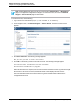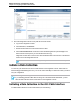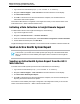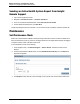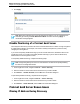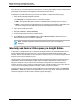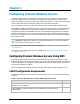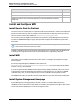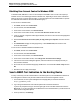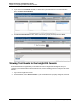7.0.8 Insight Remote Support Monitored Devices Configuration Guide
Monitored Devices Configuration Guide
Chapter 2: Configuring ProLiant Gen8 Servers
After discovery of a ProLiant Gen8 server through iLO 4, the server might identify itself by its serial number
(indicated by an S/N prefix) in the Insight RS Console Device Name column.
To display the ProLiant Gen8 server by host name or IP address, complete the following steps:
1. Verify that the following prerequisites are met:
n iLO firmware—iLO firmware version 1.10 or later is installed.
n AMS—The Agentless Management Service is enabled and the operating system is running.
n RIBCL—The iLO Remote Insight Board Common Language Protocol (RIBCL) credentials for the
server are configured in the Insight RS Console and are assigned to the Gen8 server.
2. Log on to the Insight RS Console.
3. Navigate to Devices → Device Summary.
4. Click the serial number in the Device Name column.
5. On the Device tab, expand the Status section and click Discover Device. When the device is
rediscovered host name or IP address is displayed.
Note: The DNS configuration determines whether the host name or IP address is
displayed.
Warranty and Contract Discrepancy in Insight Online
A discrepancy in Insight Online can occur between the Support Status in the Linked Warranties section
and the Support Status at the top of the screen. The ProLiant Gen8 Serial Number used has a valid
warranty, and the Linked Warranty section confirms the warranty is Active. However the Support Status
at the top of the screen is listed as Expired.
This discrepancy occurs when the site address set during Insight Remote Support configuration is not a
valid address. Without a valid address, Insight Online is not able to determine the country code so it
attempts to obtain the country code from the HP Passport (HPP) profile to be used for entitlement.
However, since the country code is not a requirement in HPP, it might be missing. In this case, when the
country code is missing during entitlement checking, a status of Expired is returned.
To resolve this issue, ensure that the customer address set in the Insight RS Console on the Company
Information → Sites tab is valid, with no abbreviations for street or city names, and make sure this site
information is applied to the device that is experiencing this discrepancy.
HP Insight Remote Support (7.0.8)Page 36 of 248