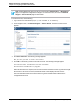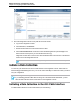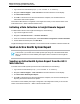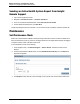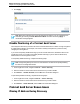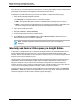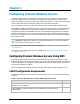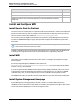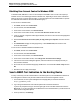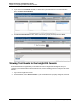7.0.8 Insight Remote Support Monitored Devices Configuration Guide
Monitored Devices Configuration Guide
Chapter 2: Configuring ProLiant Gen8 Servers
4. Click Apply.
Note: Maintenance Mode ends once the specified time has elapsed. You can end maintenance
mode early by selecting the Clear Maintenance Mode check box and clicking Apply. A
confirmation message appears.
Disable Monitoring of a ProLiant Gen8 Server
There may be a reason that you need to disconnect a ProLiant Gen8 server so that is no longer recognized
by Insight Remote Support. For example, if the server's warranty has expired or if you have recently
changed your Hosting Device.
If you want to temporarily disable monitoring of your HP ProLiant Gen8 server, disable the device in the
Insight RS Console. If you want to permanently disable monitoring of your HP ProLiant Gen8 server,
delete the device in the Insight RS Console.
To temporarily disable monitoring, complete the following steps:
Note: Unregistering directly from the iLO 4 web interface is the same as temporarily disabling
the device in the Insight RS Console.
1. In the Insight RS Console, navigate to Devices → Device Summary.
2. Select the check box in the far left column for the devices you want to disable.
3. Click Actions → Disable Selected, and click OK in the confirmation dialog box.
To permanently disable monitoring, complete the following steps:
1. In the Insight RS Console, navigate to Devices → Device Summary.
2. Select the check box in the far left column for the devices you want to delete.
3. Click Actions → Delete Selected, and click OK in the confirmation dialog box.
ProLiant Gen8 Server Known Issues
Missing IP Address During Discovery
HP Insight Remote Support (7.0.8)Page 35 of 248