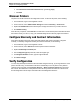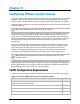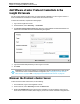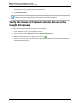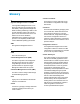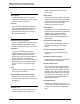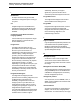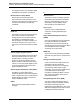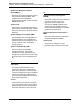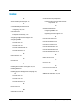7.0.8 Insight Remote Support Monitored Devices Configuration Guide
Monitored Devices Configuration Guide
Chapter 37: Configuring VMware vCenter Servers
Add VMware vCenter Protocol Credentials in the
Insight RS Console
For the vCenter cluster to be discovered, you need to add the credentials you use to log into vCenter. If
these credentials are not added, the vCenter cluster will not be discovered.
To add a new credential, complete the following steps:
1. Log on to the Insight RS Console.
2. In the Main Menu, select Discovery → Credentials.
3. In the Select and Configure Protocol drop-down list, select VMWare VirtualCenter Web Service
Interface and click New. The New Credential dialog box appears.
4. Type the username and password you use to log on to vCenter.
5. Click Add.
Important: You also need to add protocol credentials for all ESX and ESXi devices that are part
of the vCenter cluster. For ESX and ESXi configuration, see "Configuring ProLiant VMware
ESX Servers" on page 54 and "Configuring ProLiant VMware ESXi Servers" on page 58.
Discover the ProLiant vCenter Server
To discover the ProLiant vCenter server, do the following:
1. In a web browser, log on to the Insight RS Console.
2. In the main menu, select Discovery and click the Sources tab.
3. Expand the IP Addresses section and set up the IP address. Use the IP address of the ProLiant
server where vCenter is installed, and as long as you have the vCenter credentials configured in the
HP Insight Remote Support (7.0.8)Page 241 of 248