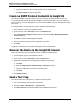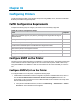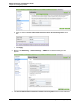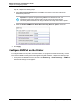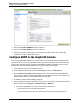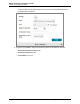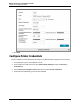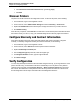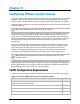7.0.8 Insight Remote Support Monitored Devices Configuration Guide
Monitored Devices Configuration Guide
Chapter 36: Configuring Printers
e.
In the Password and Confirm Password fields, type String.Empty.
f. Click Add.
Discover Printers
The printer can be discovered from the Insight RS Console. To discover the printer, do the following:
1. In a web browser, log on to the Insight RS Console.
2. In the main menu, select Administrator Settings and click the Discovery → Sources tab.
3. Expand the IP Addresses section and set up the IP range for the devices you want to discover.
4. Click Start Discovery.
After discovery completes, select Devices in the main menu. Check that the printer information has been
discovered correctly. If it has not, verify your credential settings and run discovery again for that device.
Configure Warranty and Contract Information
After printers are discovered, they need to have their warranty and contract information configured
manually. To manually configure the warranty and contract information, do the following:
1. In a web browser, log on to the Insight RS Console.
2. In the main menu, select Devices and click the printer's Device Name link.
3. Expand the Warranty & Contract pane.
4. From the Support Type drop-down list, select the support type.
5. In the Support Identifier text area, type the support identifier.
6. Click Save Changes.
Verify Configuration
You can verify that the printer has been discovered and configured correctly, by running collections on the
printer. After discovery, a Printer Basic Collection is automatically run for HP printers. Verify that this
collection ran successfully on the Collection Services → Basic Collection Results tab in the Insight
RS Console. Note that there is a delay between when discovery finishes and when the collection runs.
See the Insight RS Console Help for information about scheduling data collections.
HP Insight Remote Support (7.0.8)Page 239 of 248