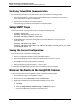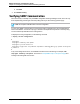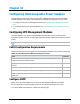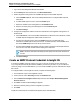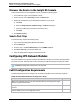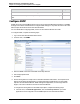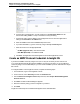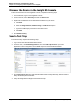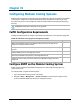7.0.8 Insight Remote Support Monitored Devices Configuration Guide
Monitored Devices Configuration Guide
Chapter 34: Configuring Uninterruptable Power Supplies
b. Type the name of the application, such as Insight RS, in the Application Name field. HP
recommends adding “SNMP” or “Trap” to the name to for easy monitoring.
c. Type the host name or the IP address of the management server on which the application is
running in the Hostname or IP address field.
d. Select the SNMP version from the Protocol drop-down menu.
e. If you selected SNMPv1, type the community string in the Trap Community field.
f. Select the check box for the appropriate MIB:
o
HP MIB (cpqpower.mib)—The HP Power MIB
o
IETF MIB (RFC1628)—A standard UPS MIB
g. Click Save. The application information appears on the Notified Applications screen.
Create an SNMP Protocol Credential in Insight RS
If your device's SNMP community string is set to public and your community access mode is read
only, Insight RS automatically associates an SNMPv1 protocol with your device. If you use a different
community string or use a nonstandard port, you must create an SNMPv1 protocol credential in the Insight
RS Console.
To configure SNMPv1 in the Insight RS Console, complete the following steps:
1. In a web browser, log on to the Insight RS Console.
2. In the main menu, select Discovery and click the Credentials tab.
3. From the Select and Configure Protocol drop-down list, select Simple Network Management
Protocol Version 1.
4. Click New. The New Credential dialog box appears.
5. Enter the Community String you have configured on your device.
6. Click Add.
Insight RS creates the protocol credential and it appears in the credentials table.
HP Insight Remote Support (7.0.8)Page 227 of 248