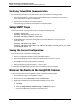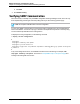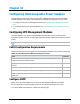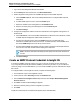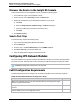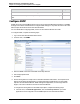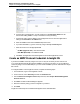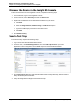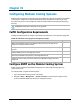7.0.8 Insight Remote Support Monitored Devices Configuration Guide
Monitored Devices Configuration Guide
Chapter 34: Configuring Uninterruptable Power Supplies
Discover the Device in the Insight RS Console
To discover the device from the Insight RS Console, complete the following steps:
1. In a web browser, log on to the Insight RS Console.
2. In the main menu, select Discovery and click the Sources tab.
3. Expand the IP Addresses section and add the IP address for your device:
a. Click New.
b. Select the Single Address, Address Range, or Address List option.
c. Type the IP address(es) of the devices to be discovered.
d. Click Add.
4. Click Start Discovery.
Send a Test Trap
To send a test trap, complete the following steps:
1. Log on to the UPS Management Module web interface.
2. Click the Setup tab.
3. In the left menu, click Event Notifications, then the SNMPTraps tab.
4. Click Send Test Trap to send a test SNMP trap.
5. Verify that Insight Remote Support received the test trap.
Configuring UPS Network Modules
The Uninterruptable Power Systems (UPS) Network Module is an option in several HP Rack-Mountable
and Tower UPS units, and these units can be monitored by Insight Remote Support through the module.
Important: Configuration collections are not supported.
Fulfill Configuration Requirements
Complete the following steps to configure your UPS Network Modules to be monitored by Insight RS.
Task Complete?
Make sure Insight RS supports your UPS Network Module by checking the HP Insight
Remote Support Release Notes.
Configure SNMP on the UPS Network Module and set the Hosting Device as a trap
receiver.
Add the SNMP protocol to the Insight RS Console.
Table 34.2 UPS Network Module Configuration Steps
HP Insight Remote Support (7.0.8)Page 225 of 248